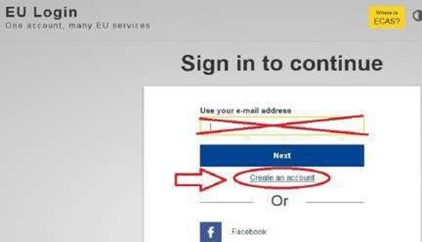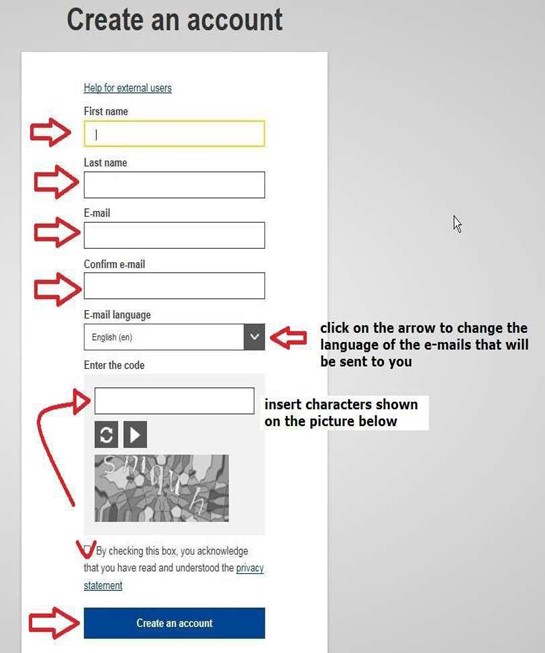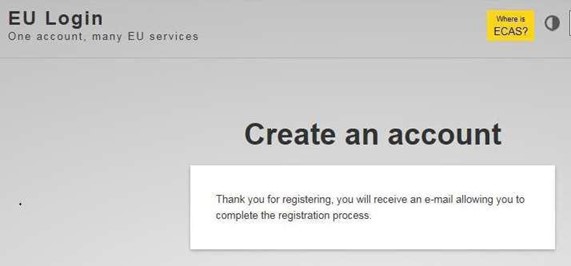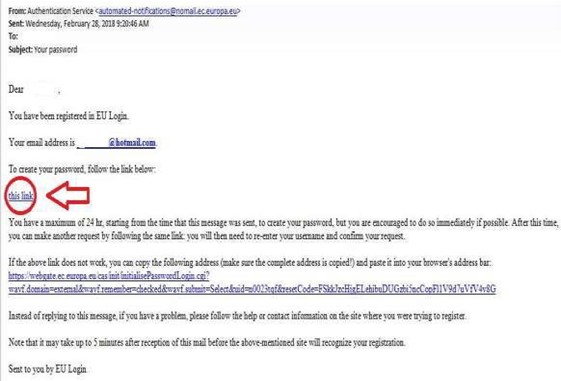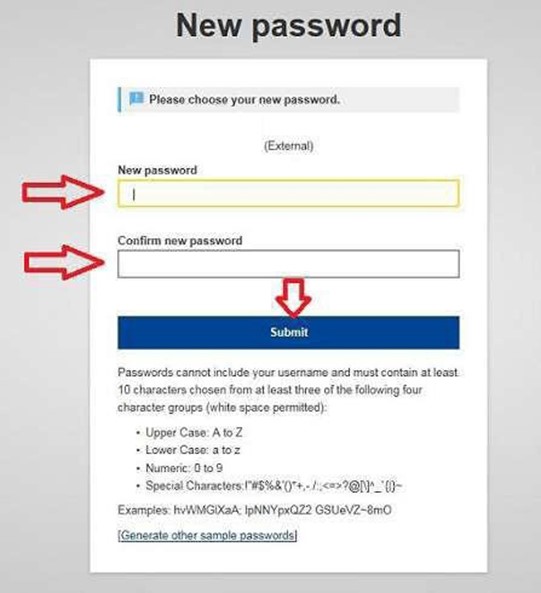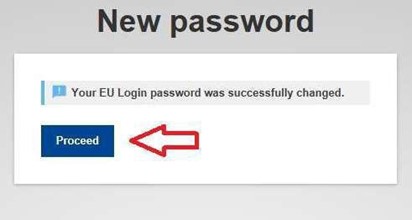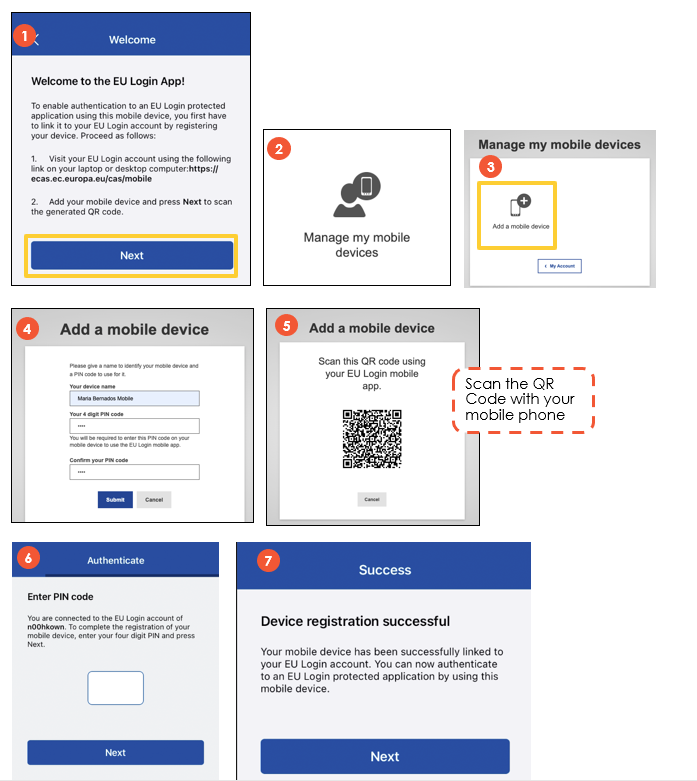INFORMATION IMPORTANTE:
Vous ne devez utiliser aucune option de connexion de tiers telle que l’identité électronique (eID),
Facebook ou Google pour créer votre compte EU Login et votre profil sur le Single Candidate Portal (portail unique pour les candidats), car vous finirez par perdre
l’accès au compte contenant votre/vos candidature(s), et vous risquez de ne pas réussir à créer un compte valide ou de ne pas obtenir le statut
de candidat dans ce concours (pour en savoir plus,
veuillez consulter la page Comment créer un compte EU Login?).
Travaillez-vous actuellement pour les institutions ou organes de l’UE?
Dans ce cas, vous disposez déjà d’un compte professionnel (interne) EU LOGIN.
Deux situations importantes sont à prendre en considération:
- Vous avez un contrat permanent en tant que fonctionnaire de l’UE: dans ce cas, vous devez utiliser votre compte professionnel (interne) EU LOGIN actuel pour postuler via le Single Candidate Portal.
- Vous avez un contrat temporaire en tant que personnel de l’UE: dans ce cas, vous devez créer un nouveau compte EU LOGIN en utilisant une adresse électronique privée.
Vous devriez également utiliser un ordinateur personnel, car votre ordinateur professionnel se connectera par défaut à votre compte professionnel (interne) EU LOGIN.
Pour obtenir des instructions sur la configuration des facteurs d’authentification pour votre compte EU LOGIN externe, veuillez lire la rubrique Puis-je enregistrer le même téléphone portable pour deux comptes EU LOGIN différents?
Les candidats titulaires d’un contrat temporaire ne doivent pas utiliser leur compte professionnel EU Login car ils risquent de perdre l’accès à leur profil sur le Single Candidate Portal.
EPSO décline toute responsabilité en ce qui concerne les conséquences du non-respect de ces instructions.