
Sådan opretter du din profil og dit CV

Sådan opretter du din profil
Dine personoplysninger og kontaktoplysninger fremgår allerede af din profil.
VIGTIGT: Personoplysningerne på din profil (dit efternavn, dit fornavn og din fødselsdato) skal være identiske med personoplysningerne i dit billedidentifikationsdokument (ID-kort eller pas). Hvis du har mere end ét efternavn eller fornavn i dit identitetsdokument, skal du anføre dem alle.
Har du behov for at ændre personoplysninger på din profil?
Du kan selv ændre de fleste personoplysninger på din profil. Hvis du imidlertid ønsker at ændre dit efternavn, dit efternavn ved fødslen, dit fornavn, din e-mailadresse, din nationalitet eller din fødselsdato, skal du indsende en anmodning via linket "Request to update your personal data".
Figur 1
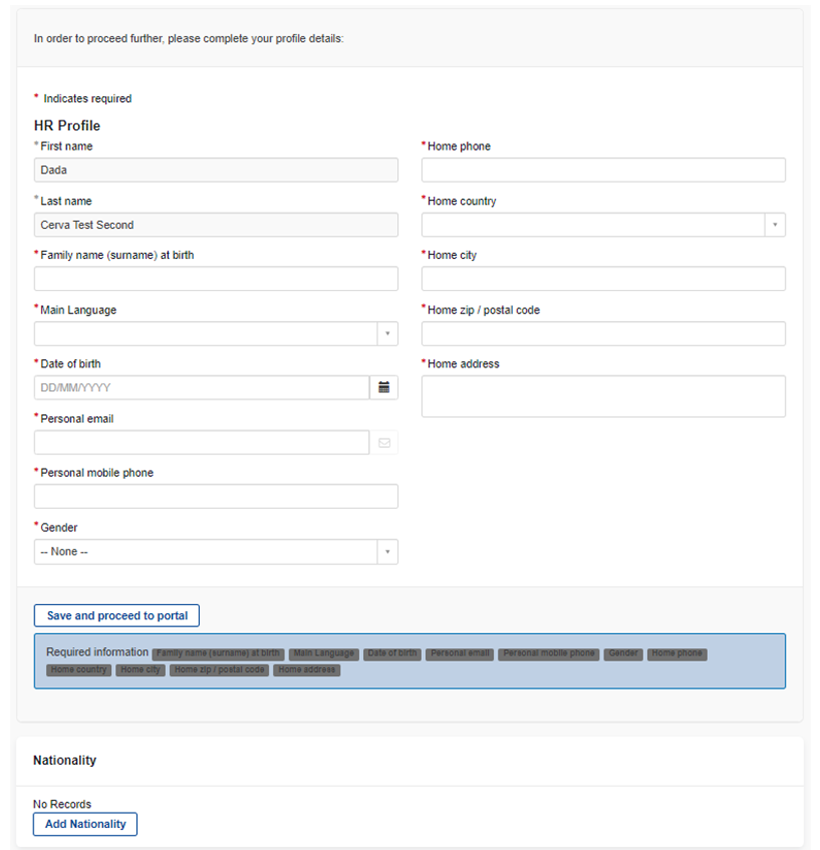
Ud over dine personoplysninger finder du på din profil nogle indstillinger vedrørende din ansøgerkonto, f.eks. sprog, dato og klokkeslæt for din konto. Bemærk, at ændringen af sproget for din konto ikke ændrer de sprog, du har valgt i din ansøgning/dine ansøgninger.
Du er ikke forpligtet til at uploade et billede.
Følgende oplysninger skal indtastes, før du kan søge om at deltage i en udvælgelsesprøve: Dit højeste uddannelsesniveau, det eller de steder, du er villig til at arbejde, oplysninger om din nuværende beskæftigelse. Udfyld disse oplysninger og gem dem for at færdiggøre din profil.
Figur 2.
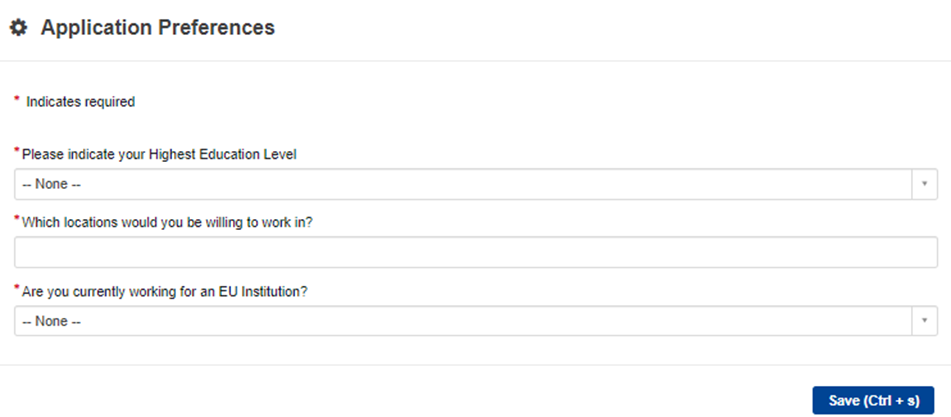
Sådan opretter du dit CV
På portalens hjemmeside øverst på banneret på "My account" kan du klikke på "My CV", hvor du kan tilføje/redigere/slette:
- erhvervserfaring.
- uddannelse og erhvervsuddannelse.
- sprogkundskaber.
Læs følgende vigtige oplysninger, inden du begynder at oprette dit CV.
- CV'et kan udfyldes på ethvert af de 24 officielle EU-sprog.
- Klik på gem-knappen nederst i formularen, hver gang du tilføjer noget til dit CV. Du kan til enhver tid opdatere dit CV.
- Sørg for, at dit online-CV er ajourført, når du ansøger. Hvis du opdaterer dit CV, efter at du har indsendt din ansøgning, og gerne vil have, at disse ændringer fremgår af din ansøgning, skal du indsende din ansøgning igen. Dette er dog kun muligt, før ansøgningsfristen udløber.
- Obligatoriske oplysninger er markeret med en asterisk (*). Du kan ikke lade disse felter stå tomme. Hvis felter i dit CV og/eller din ansøgning er tomme, kan du ikke indsende din ansøgning. En liste over de felter, der skal udfyldes, kan findes nederst på dit CV/din ansøgning ("Required information").
- Forskellige steder i dit CV kan du tilføje links til hjemmesider. Klik på "låsesymbolet" for at åbne feltet, indsæt linket og luk låsen igen.
Kun for kandidater, der allerede arbejder for EU-institutioner eller -organer og har adgang til SYSPER: Du kan kopiere og indsætte din erhvervserfaring fra SYSPER til dit nye My CV. Bemærk, at al erhvervserfaring, herunder den i SYSPER, skal understøttes af dokumentation.
Fig.3
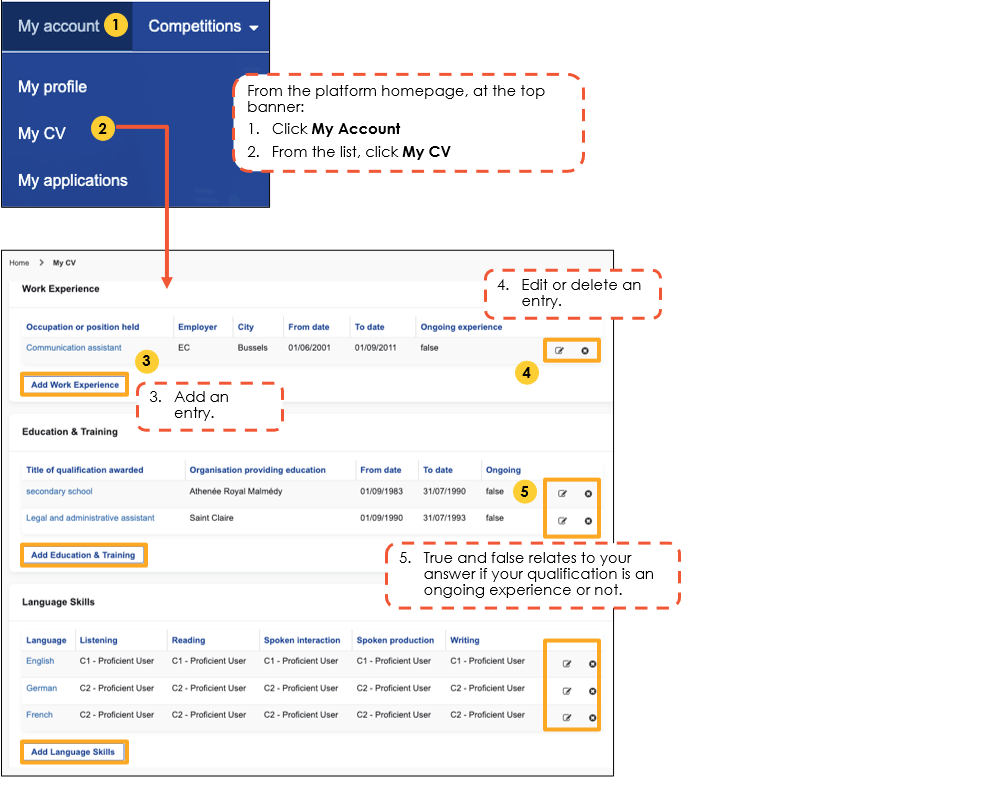
Sådan tilføjer du erhvervserfaring
Når du klikker på "Add Work Experience", åbner du et nyt felt, der giver dig mulighed for at indsætte oplysninger om din erhvervserfaring, f.eks. start- og slutdato for ansættelsen, oplysninger om din arbejdsgiver, sted, beskrivelse af dine opgaver osv.
Bemærk, at du altid skal vedhæfte mindst ét støttedokument ved at klikke på papirklipssymbolet i øverste højre hjørne af hver indtastning af erhvervserfaring (se vores FAQ). Erhvervserfaring, der ikke understøttes af dokumentation, tages ikke i betragtning.
Figur 4.
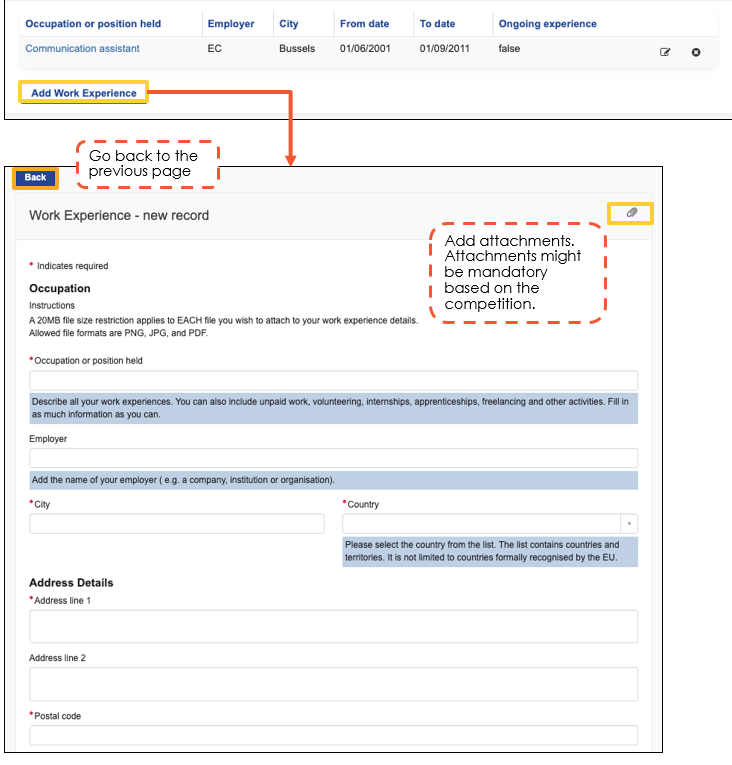
Figur 5.
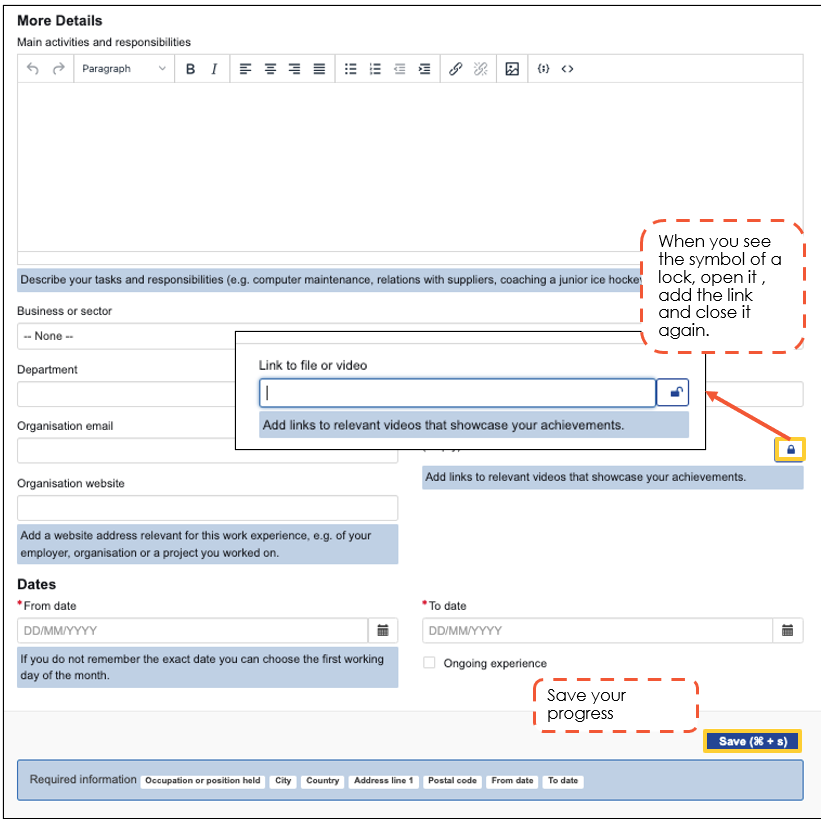
Sådan tilføjer du oplysninger om uddannelse og erhvervsuddannelse
Hvis du klikker på "Add Education and Training", kan du tilføje oplysninger om din uddannelse (f.eks. studier) og dine specifikke kurser, f.eks. titlen på dit eksamensbevis/din kvalifikation, den organisation, der udsteder eksamensbeviset, adressen, det opnåede kvalifikationsniveau osv.
Bemærk, at du altid skal vedhæfte mindst ét støttedokument ved at klikke på papirklipssymbolet i øverste højre hjørne af hver indtastning af uddannelse og erhvervsuddannelse (se vores FAQ). Uddannelse og erhvervsuddannelse, der ikke understøttes af dokumentation, tages ikke i betragtning.
Figur 6.
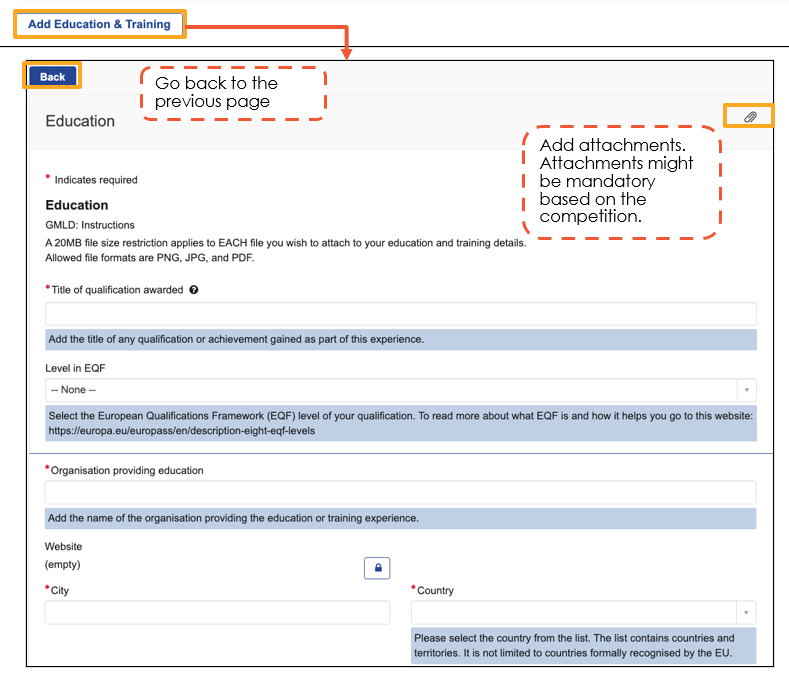
Figur 7.
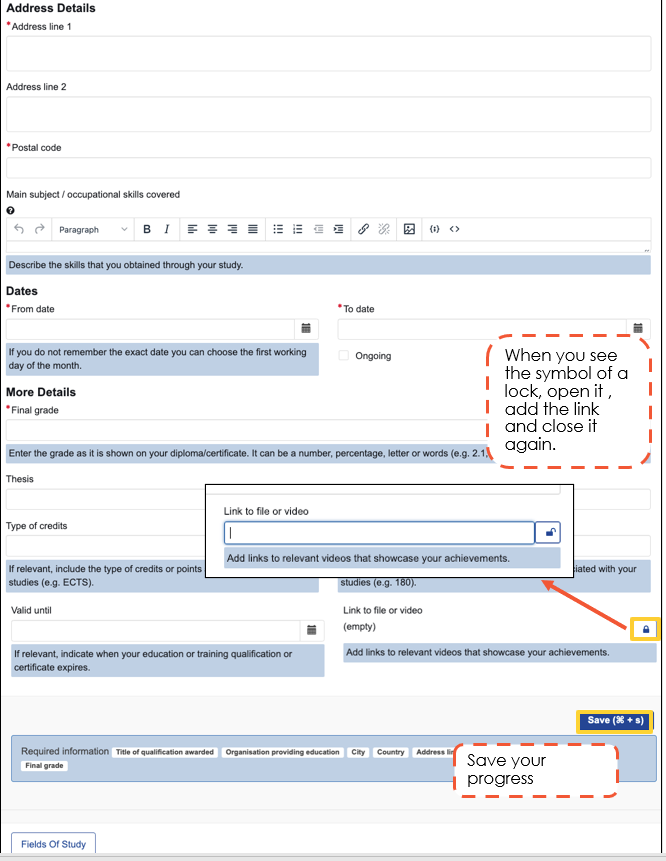
Sådan tilføjer du sprogfærdigheder
Klik på "Add Language Skills" for at tilføje dine sprogfærdigheder og det niveau, du taler, skriver og læser på. Du kan tilføje alle de sprog, du har kendskab til. Husk at indsætte dit hovedsprog/dit modersmål.
Generelt kræves der ingen dokumentation for dine sprogkundskaber.
Se meddelelsen om udvælgelsesprøve for eventuelle undtagelser (f.eks. udvælgelsesprøver for sprogprofiler).
Figur 8.
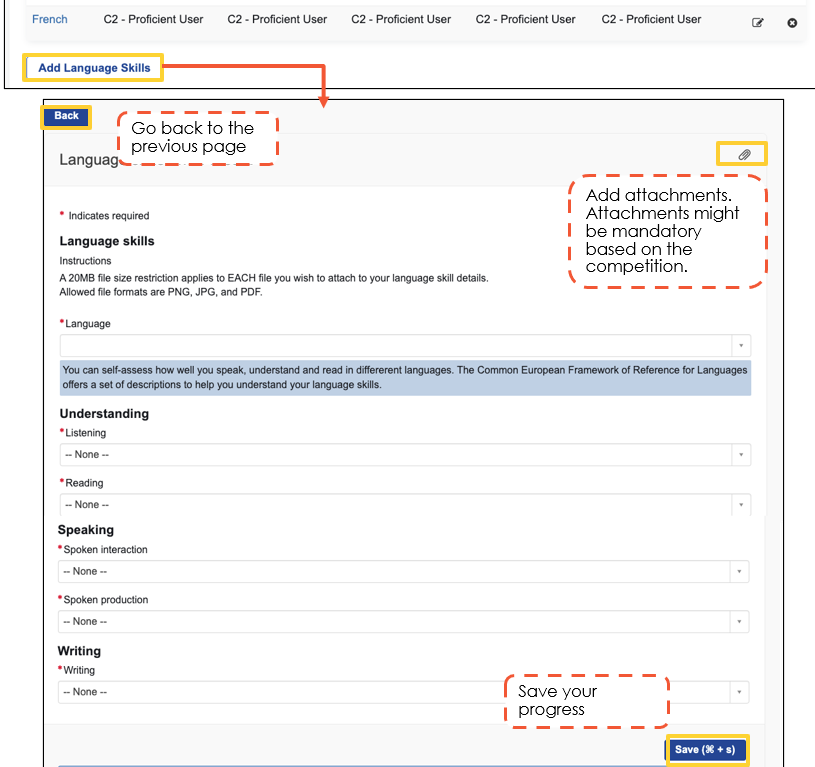
Sådan tilføjer du støttedokumenter
Inden ansøgningsfristen kan du uploade støttedokumenter:
- Enten via CV'et under "Min konto"/"Mit CV" (husk at indsende din ansøgning igen, da dokumenterne ellers ikke ville blive overført til din ansøgning).
- Eller via selve ansøgningsskemaet, når det er indsendt.
Efter ansøgningsfristen og indtil fristen for upload af støttedokumenter skal du kun uploade dine støttedokumenter via ansøgningsskemaet.
Klik på papirklipssymbolet (se fig. 2 og 4) under både "Work Experience" og "Education" og upload dine støttedokumenter inden for den frist, der er angivet i meddelelsen om udvælgelsesprøve.
Du kan finde flere oplysninger her: Hvilken dokumentation skal jeg indsende?
IT-tjenesterne er i øjeblikket ved at udvikle et ærligt felt til at uploade en kopi af dit ID-kort/pas.
I mellemtiden bør ansøgerne uploade en kopi af deres ID-kort/pas til en anden del af deres CV, f.eks. afsnittet om uddannelse og erhvervsuddannelse.

